Linux Desktop
Linux Desktop
这里主要介绍我遇到的关于使用linux桌面遇到的问题,希望能对你有所帮助!
我的电脑配置
|
|
浏览器插件
我使用的chrome 对应chrome插件 现在是firefox 对应会自己下载 使用firefox的好处是不用考虑gfw的问题
top-icons plus安装
gnome online account
没有显示登录页面的 请确认自己能够访问google
显示登录页面的,提示认证出了问题
多试几次就好了,可能会失败,改天再尝试下
gnome themes
wallpaper engine
|
|
Alt-Tab切换窗口的时候不要切到其他workspace
|
|
top bar显示cpu内存使用率
|
|
重新登录,extensions启用即可
调整鼠标mouse大小
|
|
microsoft fonts
|
|
wine
wine以前装过,使用体验并不是很好,而安卓我觉得而可能支持会更好,所以这里我并没有用wine
android虚拟waydroid
具体可以看一下wadroid官文 安装文章waydroid安装教程
in debian 11
|
|
install apps
|
|
但是我没有成功哈,具体原因没有查到
整体感觉waydroid并不是很重视他们的用户,很多问题都没解决,而且一部分来源于anbox
anbox
安装也失败了,囧,感觉是binder那里有问题,同时由于debian11刚出来
最后一次发现还是成功了,具体原因未知,总结下首先使用的是debian自己的
|
|
其次目录结构如下
|
|
android.img是从snap版本里面copy的,当然也可以从anbox的build里面找
安装完以后是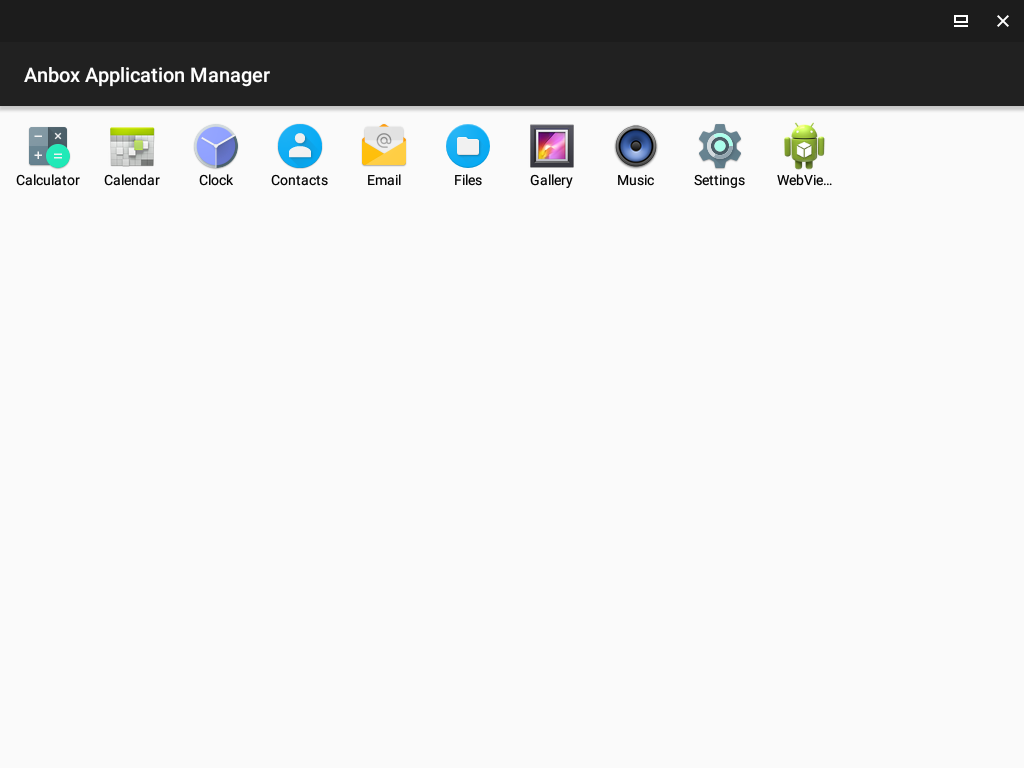 ◎ ../images/anbox01.png
◎ ../images/anbox01.png
使用adb install weixin.apk的时候报错了
Failure [INSTALL_FAILED_NO_MATCHING_ABIS: Failed to extract native libraries, res=-113]
google了下说是架构不支持可能,所以重新下载下,确认是否是x86,发现是arm的
change home dir to english
|
|
remote desktop
sudo apt-get install remmina 这个挺好用的,自带的远程太难用
mysql workbench mysql gui
|
|
openvpn
sudo apt-get install network-manager-openvpn-gnome
显卡驱动nvidia
网上有很多教程,如果大家是和我一样,linux kernel 5.14 + nvidia-460这样
那请参考我的步骤哈
add non-free add install nvidia-460 from repo in kernel 5.10
|
|
download patch for 5.14 with nvidia-460
|
|
使用dingding
据说是官方的,我安装了,提示升级,点击更新找到新的deb,重新安装下就好了,
文字可能有点小,这个应用贴心解决了,点击左上角头像,选择设置,里面有缩放相关设置,我这边选择200% 非常好用
个别情况可能有多开的需求,目标比较简单的方案是安装另一个版本的dingding https://github.com/nashaofu/dingtalk
另外修改一下官方版本的logo.ico和tray.ico文件,具体可以用gimp着色下,具体不再演示
最近重装 dingding无法切换中文,后来发现是一个很坑的问题
通过运行fcitx5-diagnose, 发现fcitx的环境变量问题,原来我设置的fcitx5
|
|
鼠标过一会就卡一下mouse freeze or hang
刚开始以为是鼠标问题,后来google了下发现和usb的自动挂起有关系
|
|
蓝牙问题bluetooth
升级到5.15内核及以上,蓝牙问题优先升级到最新内核,我用的是testing的源,
建议大家用最新内核
目前bpo里面还是5.14,所以我这边是添加了testing的源
如果发现之前的键盘一直suspend挂起,简易把键盘删掉,重新配对一下
联发科mediatek mt7961无线网卡无法使用
mt7961需要内核5.13以上好像,所以需要升级内核,debian很简单,直接加上backports源就可以
|
|
这里注意可能会失败,为什么呢,因为很多包如果要在5.14内核运行可能需要patch,比如
nvidia driver等等,所以要注意patch问题,哪个有问题fix一下,所以建议尽早升内核
然后开机以后就会看到mt7961驱动了, 7961会加载7921e的驱动
|
|
如果发现无线突然又不能用了,别慌,关机,过几分钟再打开看看
chinese输入法
这里可以注意im-config的时候选择auto也是可以的,我这边使用的是ibus-libpinyin我觉得还行,一般会自动选择的,如果没有就没有重启, 还有region&language(中文是地区和语言)的设置可能没有添加Intelligent Pinyin
這裏也可以使用rime輸入法,不過要稍微折騰下
rime輸入法
官方wiki 输入法觉得不能忍受,可以先在输入的地方,输入C-` 然后选择简拼
设置默认英文
|
|
怎么生效呢, 直接logout再登录就好了,或者systemctl restart fcitx5目测也可以
我这里默认英文并没有成功,参考网上建议加了一个english/uk的输入法了,然后使用C-space切换,晚点再看看
网易云音乐
目前有几个方式: repo: netease-cloud-music-gtk UI比较简洁 但是没有歌词 喜欢原生不卡的 waydroid虚拟机:用安卓虚拟机,可以获得几乎原生效果,需要debian打开 wayland,wayland桌面目前支持一般,有些使用可能会有问题
目前我 最建议使用浏览器 或者 自己搞播放器我的是ZX-300A 或者用手机等等
我用的是网页版https://music.163.com
我的debian暂时用不了了 囧, 推荐去app store或者flatpak Netease Cloud Music com.netease.CloudMusic 1.1.0 stable system
或者如果你使用emacs,推荐https://github.com/SpringHan/netease-cloud-music.el ,elpa有,直接use-package即可
目前最建议flatpak的,直接在app store搜索就可以下载
可以通过emacs听或者下载官方的包,注意网页中的其他客户端点下就有了,目前功能还是比较ok的
懒得点的 这是链接,https://d1.music.126.net/dmusic/netease-cloud-music_1.2.1_amd64_ubuntu_20190428.deb
有一个问题如果是高分辨率的屏幕,会存在文字太小的问题,这个网上也有,
改下这里就好了1.8可以改成你合适的东西
|
|
目前有个listen1也挺好用的,但是无版权无法自动切歌 https://github.com/listen1/listen1_desktop
baidu disk百度云网盘
官方自己支持的,下载deb安装即可 https://pan.baidu.com/download
wechat微信
现在建议使用国产https://www.ubuntukylin.com/applications/119-cn.html
这个比deepin的还好用,至少没有窗口问题,也能使用表情等,给国产系统点个赞!
原因是升级以后,很难解决依赖
|
|
以前建议: 使用https://github.com/zq1997/deepin-wine
中文进去可能出现[]方块这种
建议参考里面的内容解决 https://github.com/zq1997/deepin-wine/issues/15
安装以后有可能出现文字和图标都比较小,
|
|
telegram
telga[emacs用户推荐] https://github.com/zevlg/telega.el/
安装的时候注意一下
官方文档关于TDLib没有说明版本,TDLib目前只支持>=1.8.4同时不支持1.8.6,所以
git clone编译的时候要加一个git checkout 7eabd8ca60de025e45e99d4e5edd39f4ebd9467e
这个数字来源于git log搜索1.8.4
然后正常操作即可,如果已经编译最新版,可能会报错提示api_id没有等,总之正常M-x telega
会出现一个二维码,否则就是编译TDLib或者telega-server的问题
常见快捷键
|
|
其他客户端参考https://telegram.org/apps
我用过得 telegram-desktop(直接apt-get install)安装,可以使用,
功能不错,但是发热严重
skype
|
|
dictionary词典
在linux世界中,会经常接触到英文,需要一个好用的划词软件才是比较好的体验
youdao有道词典
startdict
goldendict
不知道为啥,gnome商店搜提示我装了,发现其实很好用
编辑-首选项目-显示风格-灵格斯蓝调 挺好看的
几个字典链接
shell命令行词典
关于高分辨率屏幕怎么舒服的问题
具体建议参考arch wiki关于hidpi 这篇文章介绍的不错
/etc/profile增加GDK scale
注意确实是GDK
|
|
tweak设置
我的设置 文本大小6 12 12 6 缩放比例1.0
firefox设置
浏览器输入about:config 修改layout.css.devPixelsPerPx为2
heroic epic启动器缩放问题
和很多软件一样,找到applications,设置factor为2
|
|
我这边是点了几次才会生效,中间我还在terminal里面直接启动了一下,具体原因未知
top icon plus可能不能使用
使用Unbuntu appindicators在gnome extensions里面有设置
evolution图片没加载出来
可以看下这篇链接,这是一种安全措施
单独打开可以通过Ctrl-i,
默认打开Evolution => Edit Menu => Preferences => Mail Preferences => HTML Mail tab => Loading Images
linux下的邮件软件-thundermail中文
|
|
目前linux的邮件管理 只推荐thundermail
Alt-Tab的时候子标签如何切换
比如浏览器,我们可能打开好几个窗口,配合滚轮上下,而不是多次TAB可以依次切换
使用打印机
注意cups和printer-driver-all这两个包
录屏幕
|
|
debian install kali linux tools
|
|
装完会发现gnome里面没有
|
|
执行上面命令就有了
关于crash奔溃和分析问题
最近系统不知道是testing repo还是啥问题,存在系统奔溃问题,所以计划使用kdump,debian设置很简单
安装kdump-tools和重启即可
|
|
ocr文字识别
本部分参考jasonkayzk的博客
cli ocr
|
|
gui ocr
|
|
ppt转markdown
|
|
firefox相关
翻译
firefox本身没有翻译功能,我用的是这个插件,目前看还挺好用 https://addons.mozilla.org/zh-CN/firefox/addon/edge_translate/
查询超过1000个不再显示具体数字,exceed 1000 item
about:config find accessibility.typeaheadfind.matchesCountLimit and change it
截图
目前使用感觉还好的是flameshot,每次都选择比较麻烦,可以进入设置,选择自定义快捷键,添加
命令填flameshot gui,我选择的快捷键是Alt+A
系统备份
使用mac都知道有时间机器一说,linux也有timeshift这个软件,可以自己使用移动硬盘进行备份
|
|
latex相关
除了org-mode,其实latex也是非常丰富功能的标记语言,通过latex,可以写出非常好看的文档,
可以用它写文档,写简历,写书。
|
|
gui相关, texstudio,挺好用的
|
|
白板
你可以从linux开源网站查看常见的白板应用
下载
|
|
界面比较简单… 但是基本功能都有,有点老师上课的感觉了
目前比较喜欢xournal++,在debian下叫xournalpp,这款也支持一些常见的压敏平板 xournal++官网
|
|
查看文件colorful cat
|
|
如何管理我的密码
首先需要生成gpg key,如果没有请gpg –generate-full-key生成
|
|
生成密码
|
|
插入密码
注意我们是可以多个层次管理的
|
|
zsh
zsh添加环境变量
把变量放到这里面即可.zshenv
screenshot 录屏with gif
目前感觉还是peek更好用一点
|
|
记录屏幕按键
|
|
注意关闭的方法是ctrl两个一起或者shift两个一起按或者alt两个一起按
wm
dwm
安装
in debian11:
|
|
emacs全屏
|
|
常用快捷键
打开应用
Windows+p
增加终端窗口
Shift+Enter+Alt
关闭窗口
Shift+Enter+C
调整窗口布局为单窗口(全屏)
Alt+M
调整窗口为平铺模式tiled
Alt+T
窗口为浮动模式float
Alt+F
窗口为横向排列
Alt+D
窗口竖向排列
Alt+I
窗口切换
Alt+J, Alt+K
调整窗口宽度
Alt+H, Alt+L
窗口位置互换
Alt+Enter
窗口模式切换
Alt+Space
pdf add watermark加水印
制作watermark.pdf
打开libreoffice,选择格式,水印,输入水印的内容,倾斜角度等
导出为pdf即可
使用pdfk
sudo apt-get install pdftk -y
before
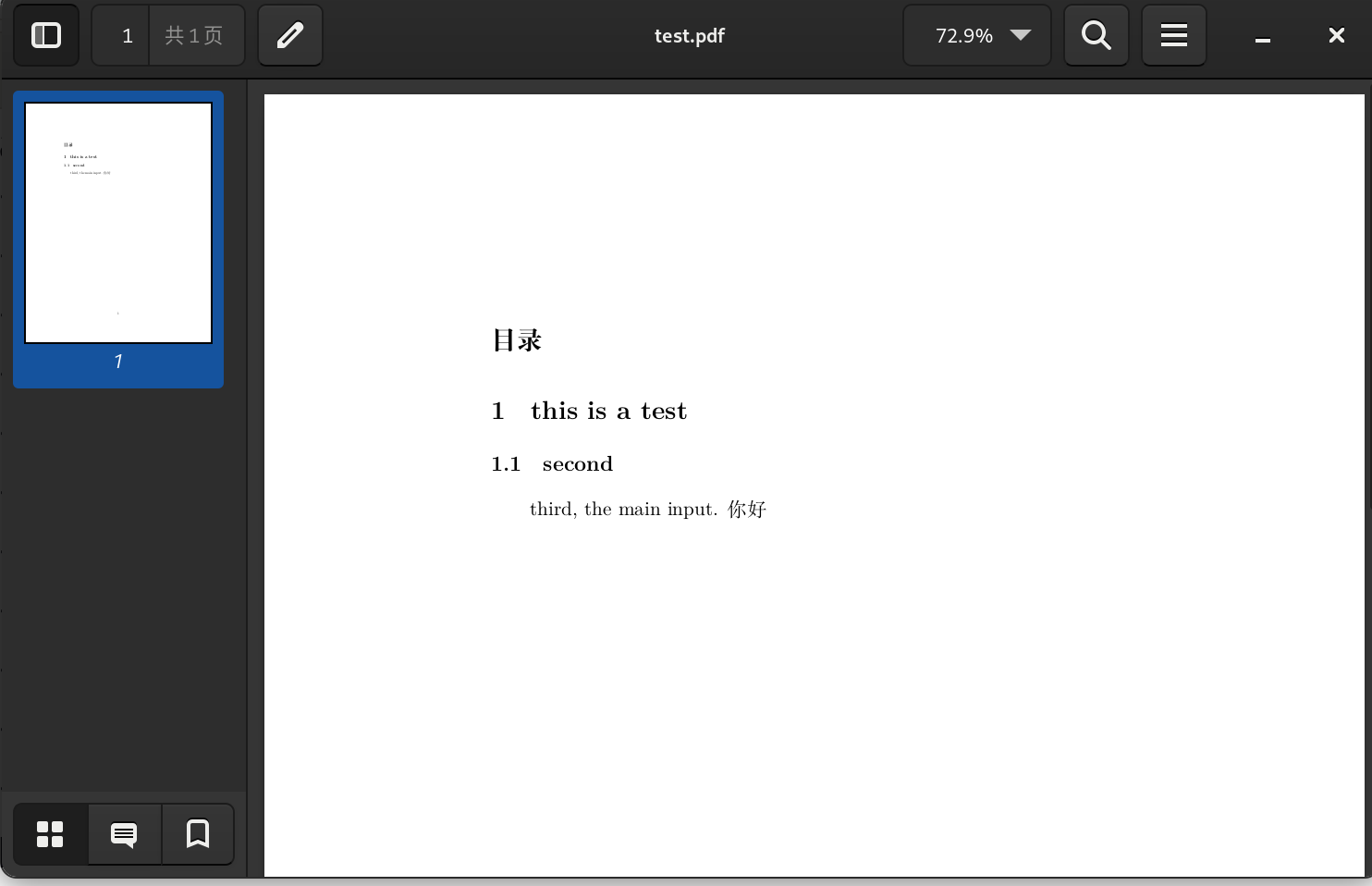 ◎ ../images/desktop/pdf-test.png
◎ ../images/desktop/pdf-test.png
制作的pdf water mark
|
|
after
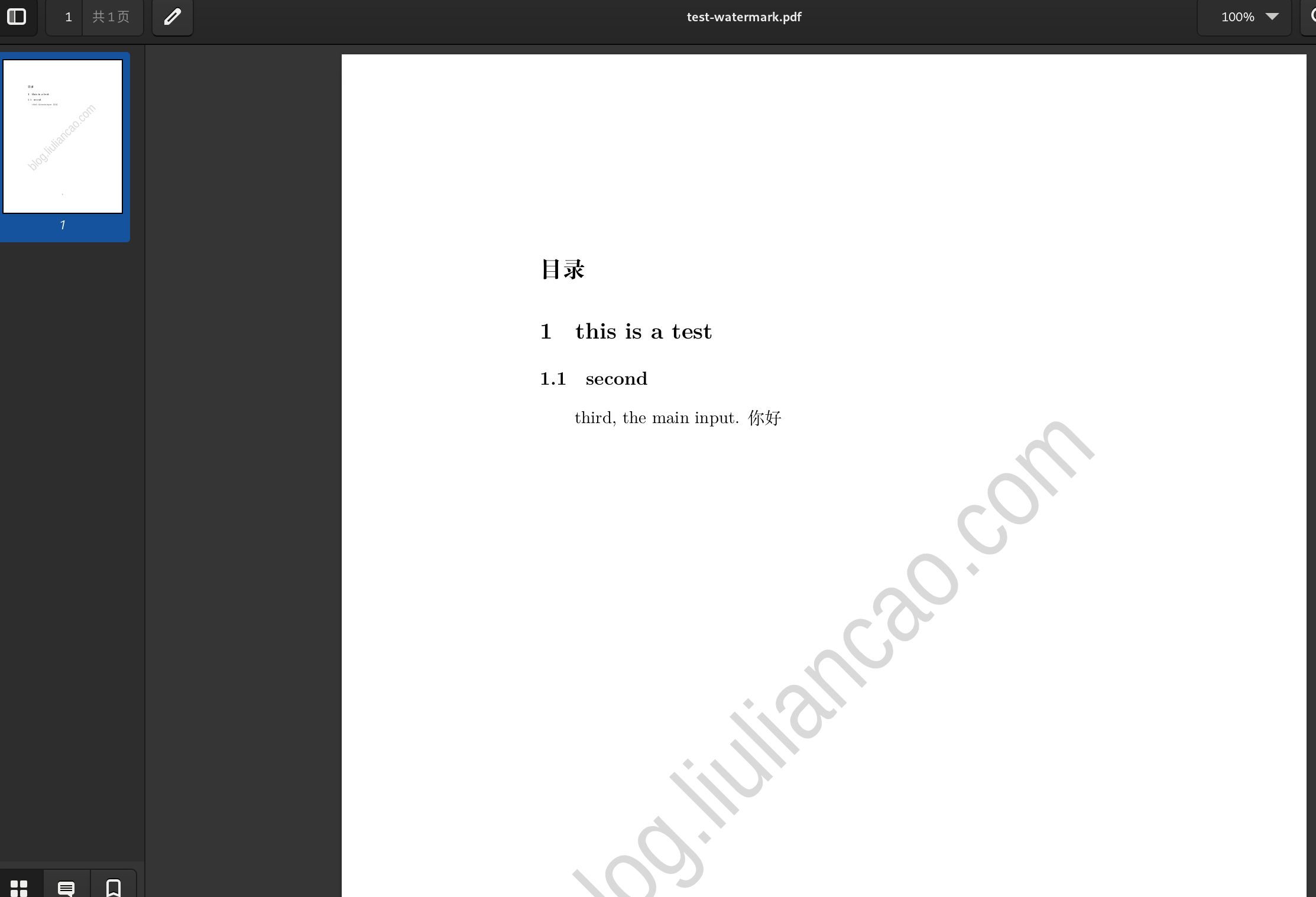 ◎ ../images/desktop/pdf-watermark.png
◎ ../images/desktop/pdf-watermark.png
pdf加密
|
|
效果
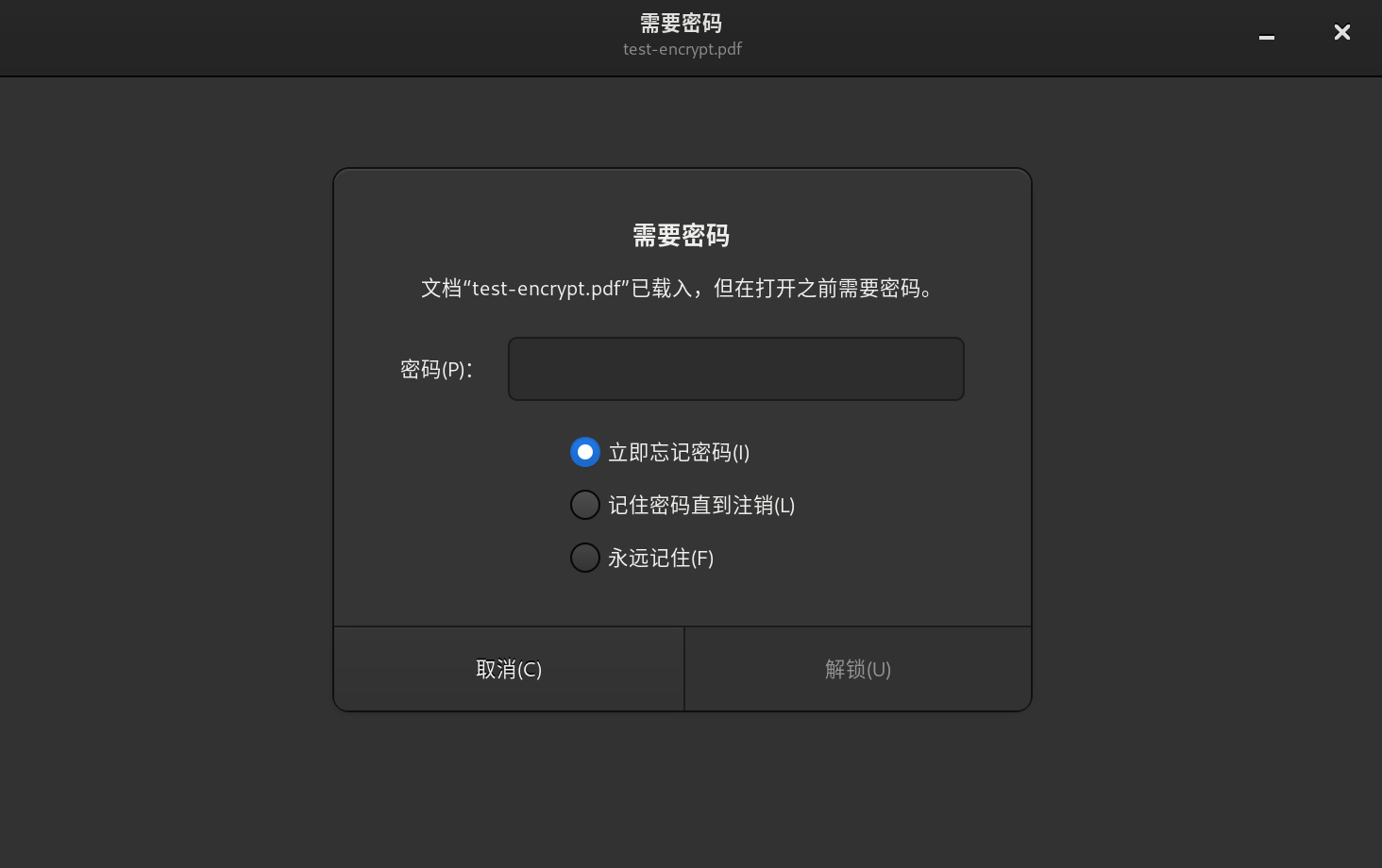 ◎ ../images/desktop/pdf-encrypted.png
◎ ../images/desktop/pdf-encrypted.png
pdf截取某页
|
|
类似dash的文档速查工具
zeal(apt install zeal -y)
docsets我这边无法下载,只能走离线 https://zealusercontributions.vercel.app
https://lucasg.github.io/2017/02/05/Downloading-Dash-docsets/
下载下来解压到对应的docsets文件夹即可
连苹果Iphone手机
|
|
具体请参考此链接
unreal虚幻引擎下载
davinci resolve安装
可能会报错不支持的gpu模式 需要安装如下包,具体参考https://www.techhut.tv/how-to-install-davinci-resolve-in-linux-ubuntu-arch-and-fedora/
|
|
电源管理相关
unrar with crc error
|
|
linux no sound
|
|
白板工具figjam
这个是在线白板,我感觉是我目前见到功能最全面的白板了。
wayland
firefox cannot input chinese
|
|
emacs中文
我用了emacs-rime了
|
|
设置
debian文档看的不是很清楚,目前debian12默认没有开启waydroid,也是因为本 身就没那么稳定吧,不过你可以打开,在登陆的地方也还可以选择xorg的。
建议参考https://www.bilibili.com/read/cv25750815/ 开启wayland /usr/lib/udev/rules.d/61-gdm.rules # 去掉 options nvidia-drm modeset=1 options nvidia NVreg_PreserveVideoMemoryAllocations=1
cat /etc/gdm3/daemon.conf |grep -i waylan WaylandEnable=true
waydroid安卓虚拟机
目前使用体验下来还可以,主要anbox已经停止维护了
安装本身
|
|
剩下的 具体建议你查看下官网文档 https://docs.waydro.id/usage/install-on-desktops
正常就可以用了 新版本我没有google id之说,我也没有用google play商店, 获取不到id。
arm支持
根据不同的cpu决定你安装什么arm转译软件 具体看https://github.com/casualsnek/waydroid_script 这个项目吧
debian安装依赖的时候注意下,新版debian12不支持pip了,需要通过指定一些 加上参数–break-system-packages或者sudo rm /usr/lib/python3.11/EXTERNALLY-MANAGED
当然更建议你用虚拟环境搞
把script里面的内容搞好以后进行安装apk
装apk
https://apkcombo.com/zh/ 我是用的这个,你也可以找下看看
下载好以后
|
|
最终使用下来效果不错,占用比windows小
阅读器pdf reader
觉得calibre太复古的话,建议https://www.koodoreader.com/zh
无法调整外接显示器的亮度
当我们连接外接显示器的时候,发现设置的时候亮度被隐藏了,这个时候需要安 装ddcutil
|
|
如果发现有了以后,再安装ddcutil的gnome extensions即可 https://extensions.gnome.org/extension/2645/brightness-control-using-ddcutil/ 你也可以关键词搜索下
显示器30s以后自动熄屏
关闭显示器电源管理信号
|
|